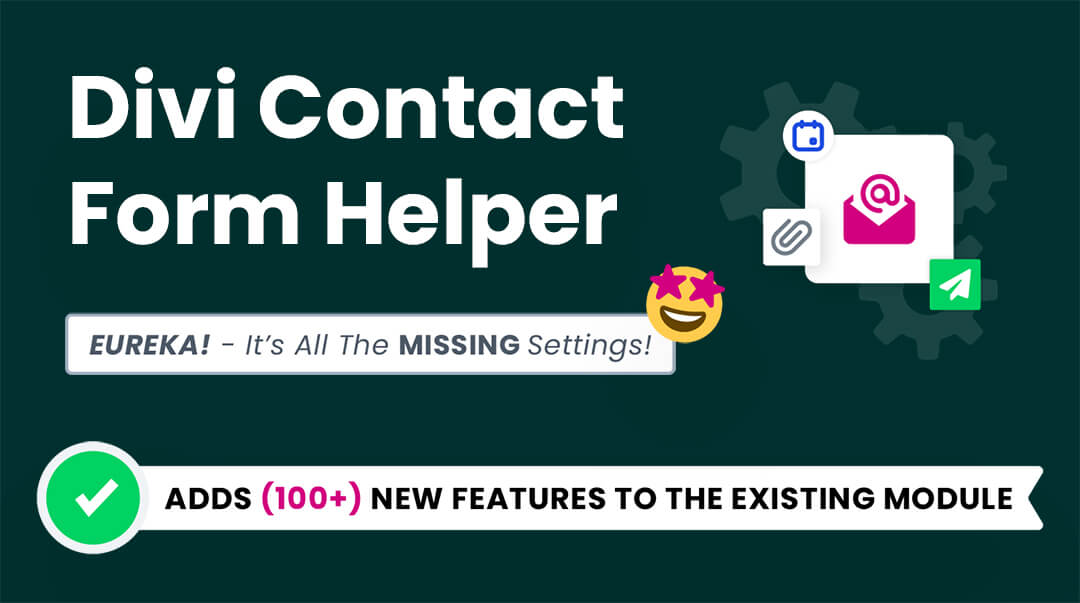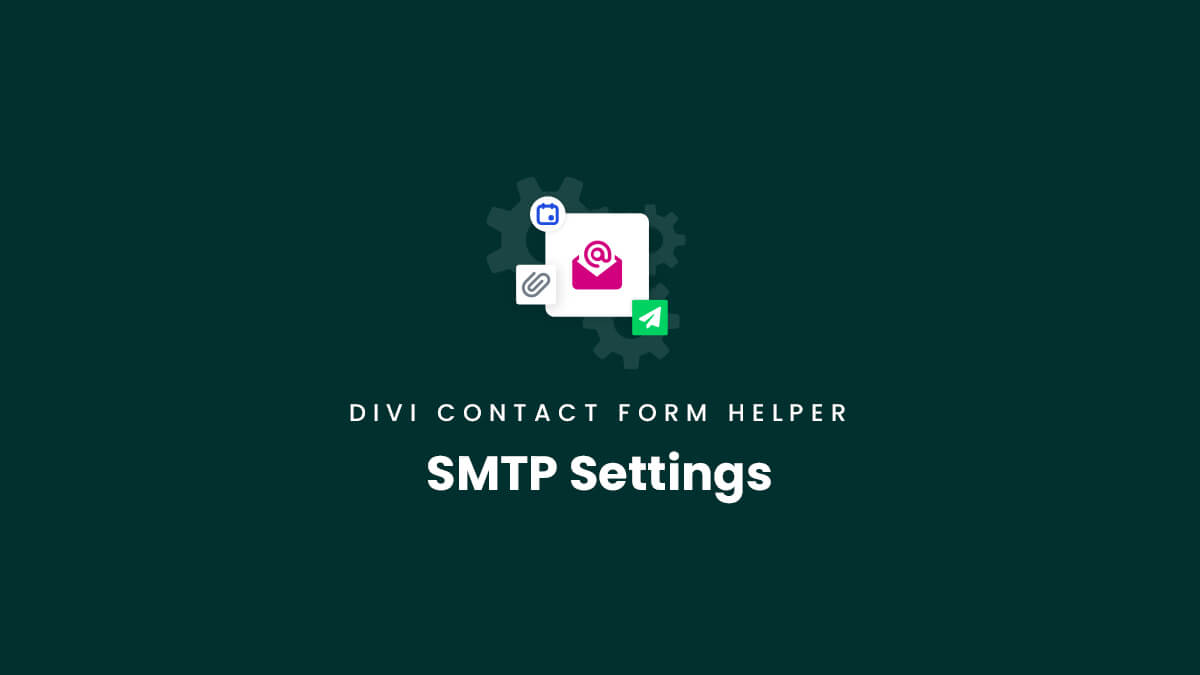Overview
The Divi Contact Form Helper plugin by Pee-Aye Creative enables you to set up SMTP for the Divi Contact Form module. Please note, this feature is not included in Divi and impossible without our plugin, so we hope you enjoy this exciting feature! This document lists the SMTP related features and settings found in our plugin.
When SMTP Is Required
If your hosting PHP mail() function is not working, is sending emails to the spam folder, or you just prefer the recommended more reliable system, then you can enable email delivery via SMTP (Simple Mail Transfer Protocol).
Remember, you need SMPT set up on your site, so please do that first. You can check the Elegant Themes guide about it. Keep in mind you can optionally use the settings directly in our plugin which are mentioned below.
Please keep in mind that the way SMTP works, the SMTP settings in any plugin are global and not only for Divi contact forms. It means that any other emails will also be sent using this SMTP. This is nothing related to our plugin, but just how it works in general.
Troubleshooting
Test Email Deliverability
The Divi Contact Form module uses the PHP mail() function to send the emails from your site, which is sometimes disabled by your hosting provider. To test if the PHP mail() function is configured correctly, we recommend installing the plugin called WP Test Email. This can be used to test whether emails are working from the contact forms on your site. If the test email is not received or if it reaches the spam folder, then you need to set up SMTP.
Should I Contact You For Help With SMTP?
Anything SMPT related is not something we could help with since it is not technically related to our plugin. We just happen to provide the integration settings in Divi>Theme Options>Divi Contact Form Helper for your convenience, but we do not affect or control the SMTP hosting.
Sending Only Stops Working When I Activate Your Addon
This may sound backwards at first, but it is actually normal and expected for the contact form to be unable to send messages when our addon is enabled if you do not have SMTP integrated. This is because the addon has a lot of advanced features for the admin message and also the confirmation message, which the default Divi contact form does not have.
I Added SMTP But It Is Not Working
If you have set up SMTP integration in our plugin settings in Divi>Theme Options>Divi Contact Form Helper, but it is still not sending mail, we recommend doing a practical step next before contacting us. Please install another free SMTP plugin of your choice from the WordPress plugin directory and set up SMTP per their prompts and inputs. This will allow you to narrow down the issue. If the issue remains, that means it is something related to the hosting or credentials. If the issue is solved, it could mean there is an issue in our settings which we would need to investigate and resolve.
Confirmation Message Is Not Sending
If you are getting admin emails but notice you are not receiving confirmation emails, this could be caused by hidden or special characters in the message that are not able to be properly render by Divi and therefore the message will not send. In this case, be sure to use an HTML text cleaner tool online to clean the text and solve the issue.
NOTE: This is not a guide on how to set up SMTP, but rather an overview of the settings provided by our plugin. There are hundreds of SMTP setup guides on the internet. In those guides, they will reference installing an SMTP plugin, but remember, this plugin handles that part for you, no need to install another plugin.
SMTP Settings In The Divi Contact Form Helper Plugin
Enable SMTP Settings In Theme Options
The first step to set up the SMTP is to go to Divi>Theme Options>Divi Contact Form Helper. Here you will find some custom settings which are added by our plugin.
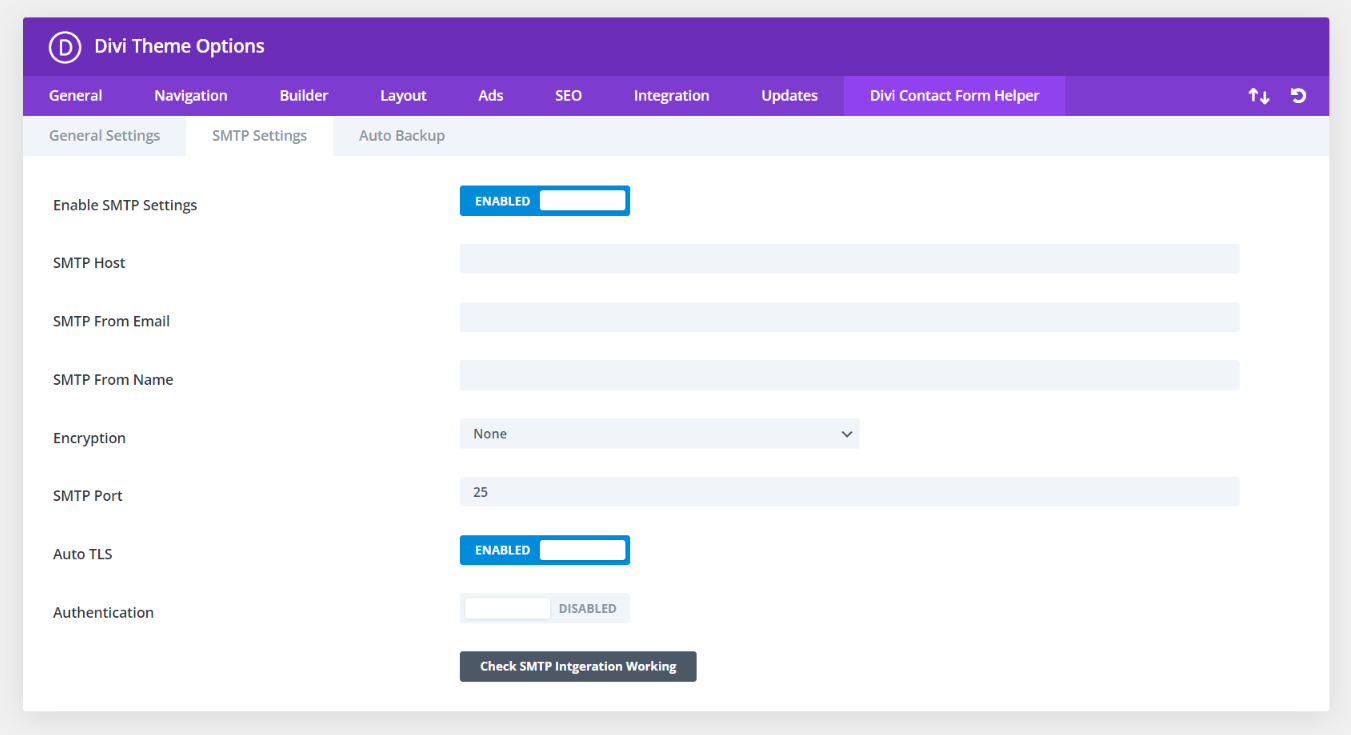
SMTP Host
In this setting, you need to place the hosting address provided by your hosting provider.
SMTP From Email
In this setting, you need to place the email address which will be used to send all WordPress emails.
SMTP From Name
In this setting, you need to place the name which will be used to send the email. It is recommended to use the Site Title as a name.
Encryption
In this setting, you need to select the encryption method that is used by your mail server to send emails. The two options that you get to select are SSL and TLS.
SMTP Port
In this setting, you need to place the SMTP Port Number used by your mail server.
Auto TLS
Enabling this setting will automatically use the TLS encryption to send emails if the server supports it. If there is some issue happening due to some misconfiguration, it is recommended to keep it disabled.
Authentication
Enabling this setting will show two additional options:
SMTP Username
In this setting, you need to place the SMTP Username used by your mail server.
SMTP Password
In this setting, you need to place the SMTP Password used by your mail server.