Open A Gallery Lightbox From Anywhere
Have you ever wanted to open a gallery of images in a lightbox, but didn’t want to display the gallery on the actual page? Now you can! We wanted to do this too, so we created the solution. In this tutorial, I will show you how to open a Divi gallery in a lightbox by clicking on a button, image, link or other module.
▶️ Please watch the video above to get all the exciting details! 👆
1. Add And Set Up A Divi Gallery Module
Add The Module And Images
The first step is to place a Divi Gallery module in your layout and add your images.
Hide The Gallery
For this tutorial, we will be hiding the Divi Gallery module from view because we only want to see the images from the gallery opened in a lightbox. So the next step is to hide the module by going to the Divi Gallery settings>Advanced tab>Custom CSS and placing the code “display: none!important;” into the Main Element code box.
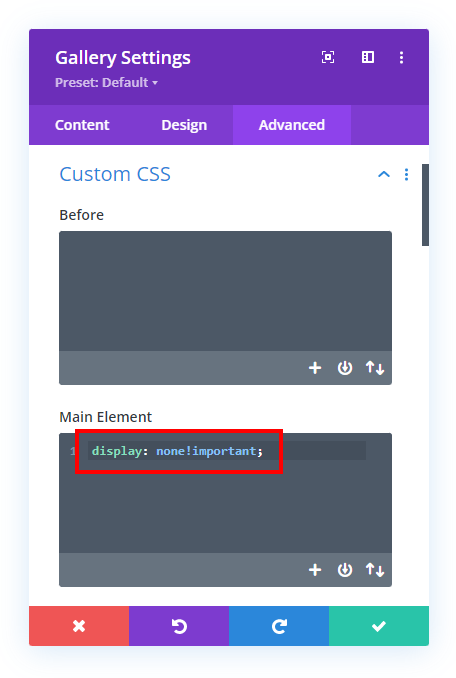
Add A Custom CSS Class
The last step for the Divi Gallery module is to add a CSS class so that our jQuery code in the next step can target this exact gallery to open the images in a lightbox.
Go to the Gallery module settings>Advanced tab>CSS ID & Classes toggle and add the class “pa-gallery” to the CSS Class input field.
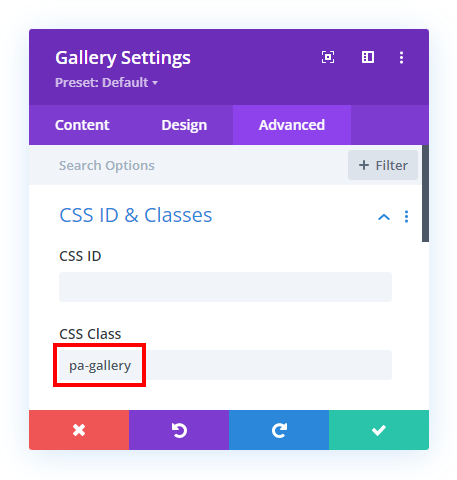
2. Add And Set Up The Trigger Module
Add The Module
Now you need to decide what kind of module or link you want to open the gallery. You could use an image that opens the lightbox, or a button, or any other module. In the video accompanying this tutorial, we will show you an example with both an Image module and a Button module.
Add A Custom CSS Class
The trigger module needs to have a CSS class also. This one is used to designate the module as the click rigger that opens the gallery lightbox. (The screenshot below shows the example using a Button module.)
Go to the module settings>Advanced tab>CSS ID & Classes toggle and add the class “pa-gallery-trigger” to the CSS Class input field.
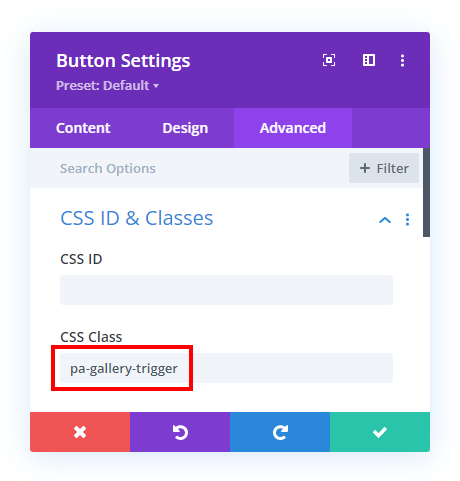
If you wanted to just is a link within your text you could add the class to the href <a> tag like this:
<a class="pa-gallery-trigger" href="#">Open Gallery From Link</a>3. Add The jQuery Snippet
The last step is to copy and paste the jQuery snippet below into your site. The code is simply opening the Divi Gallery module whenever you click on the trigger module.
If you are using our free Divi child theme, place this snippet into the scripts.js file and remove the <script> tags at the beginning and end. Otherwise, place this in your Divi>Theme Options>Integrations tab in the “Add code to the < head > of your blog” code area.
<Script>
jQuery(document).ready(function(){
jQuery('.pa-gallery-trigger').click(function(){
jQuery('.pa-gallery .et_pb_gallery_item:nth-child(1) img').click();
});
});
</Script>You may notice the :nth-child(1) in the code. This refers to the image that should open as the default image. So in this case, the 1 means the very first image in the gallery, or you could choose any other number to open another image first.



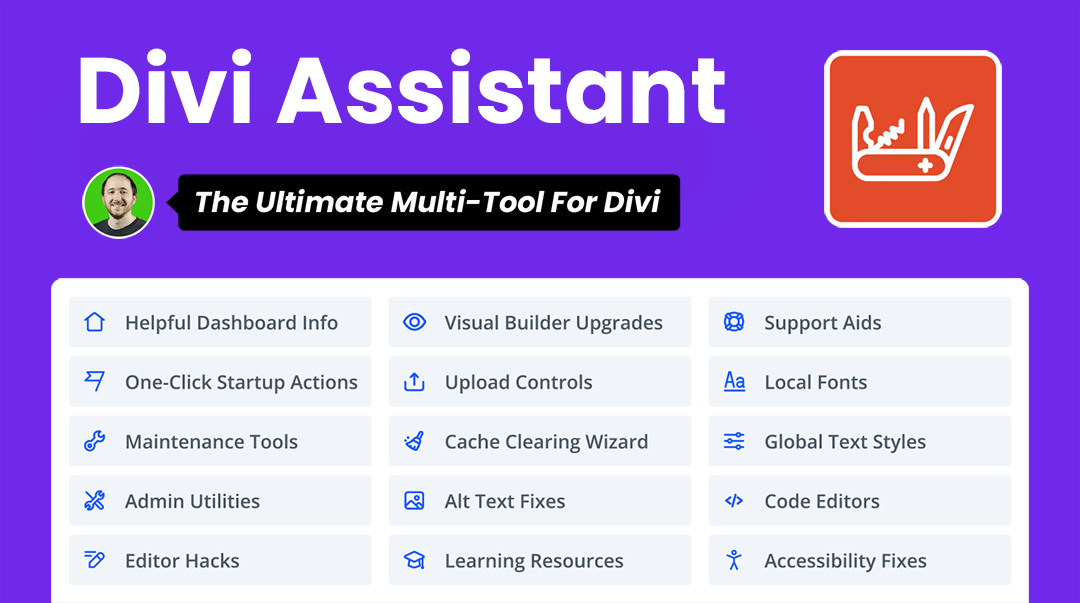



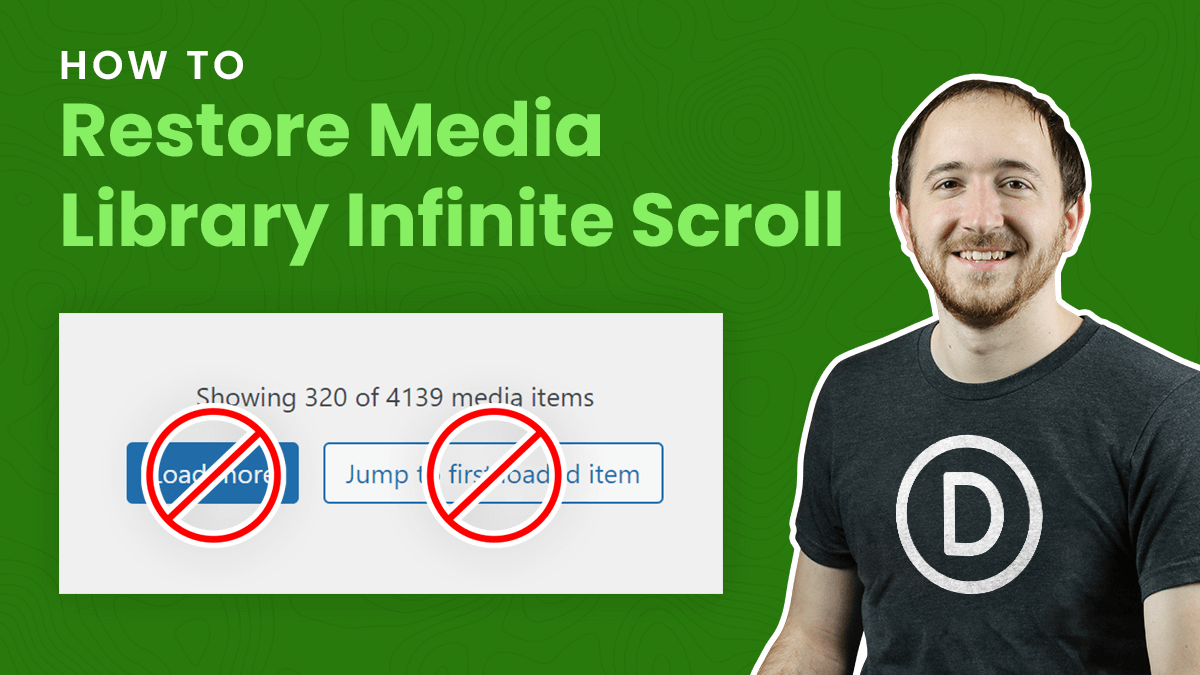
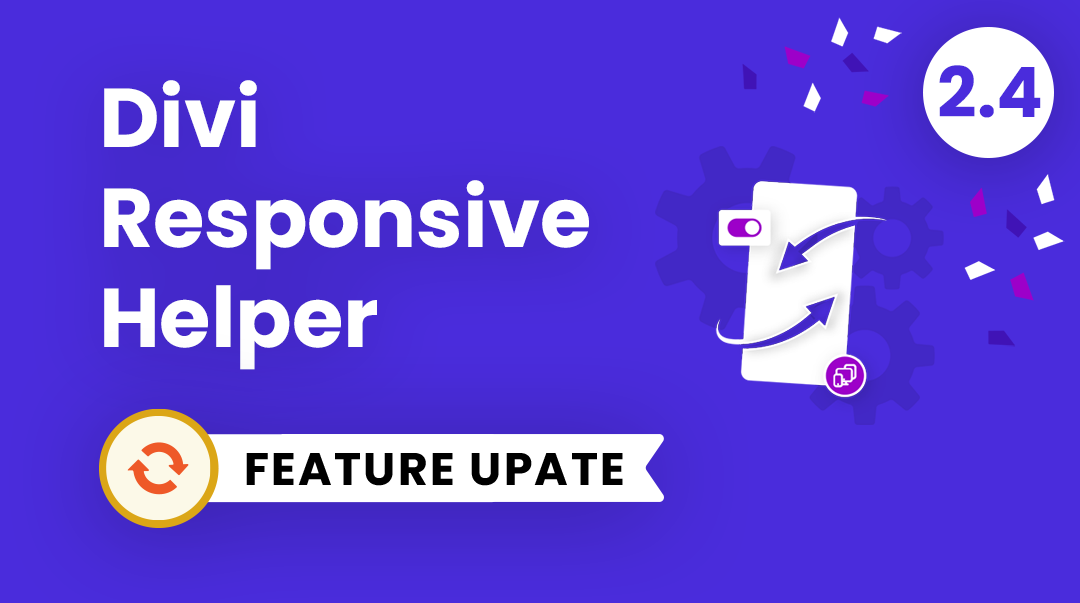
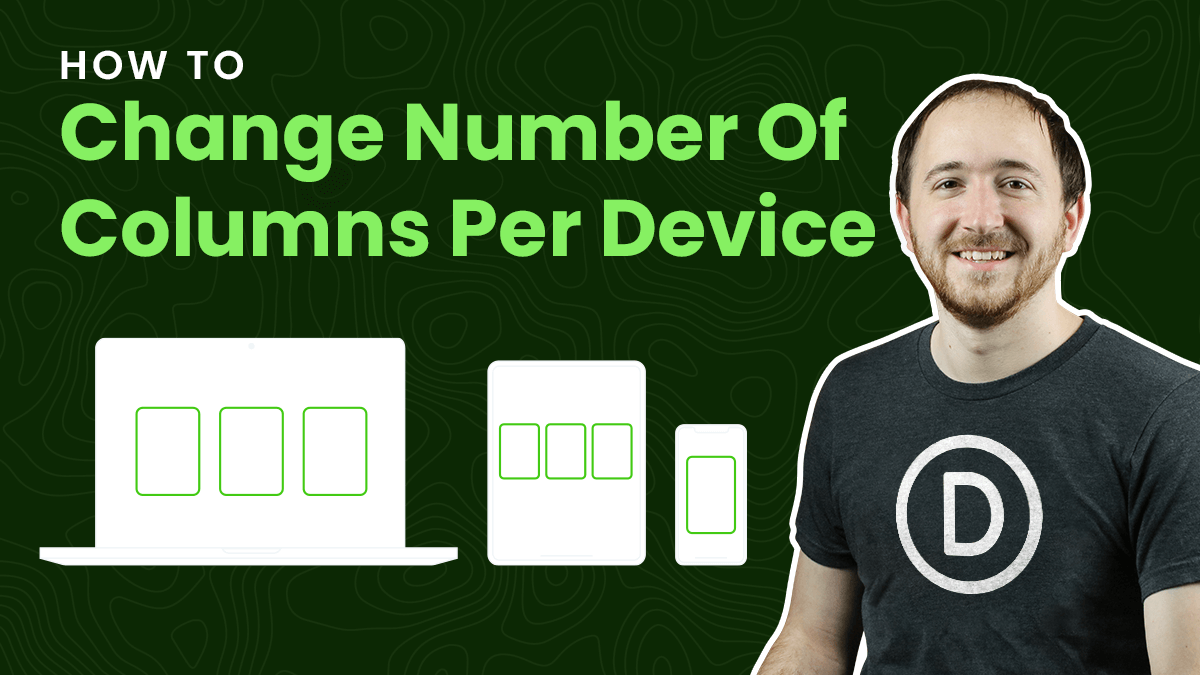
It seems there is a definite need for a solution like this, but in a more dependable form (plugin?) Specifically, a plugin that would use any trigger to pop up a gallery or slideshow.
Triggering a gallery from a single gallery item is not always as straightforward for the user as you might think, i.e. they don’t always try to do click on the image and clients prefer that I use a trigger based on a button. Currently I address this with a popup overlay plugin, but I find the entire process of creating and managing the overlays very clunky – I suspect that plugin was created more for “one time on a page” kinds of popups.
I am wary of doing lots of things with code for clients websites, because I invariably forget how I did it (despite tech notes!) As I manage several clients with multiple galleries on pages, I would be interested in a more dependable solution to this conundrum. From what I have read, others are, too. I have searched a lot for an alternative to the popup overlay scenario, and it just doesn’t exist.
Awesome tutorial and is exactly what I was looking for. Someone mentioned in the previous comments what about multiple galleries on the page and in my case I’m going to have quite a number of them, so the solution of unique JS for each gallery is not likely optimal. I suspect the code can be adjusted for multiple galleries and I’ll look at doing that. Anyway, I do appreciate this tutorial and PeeAyeCreative’s indispensable set of plugins! Keep up the good work, sir!